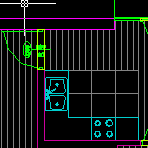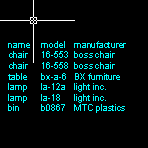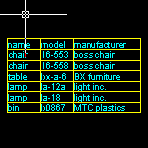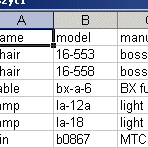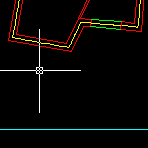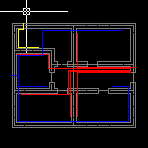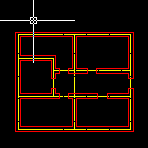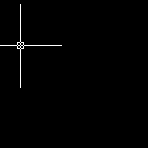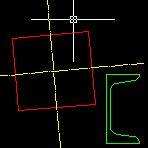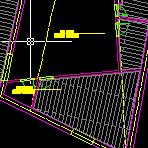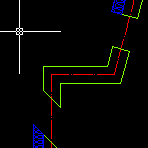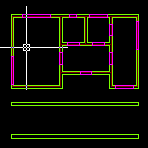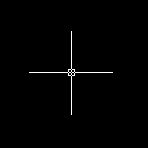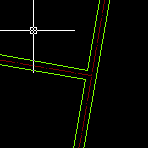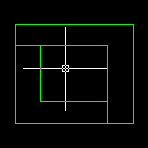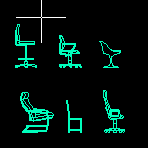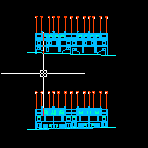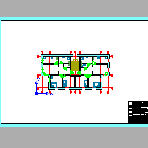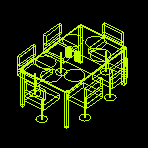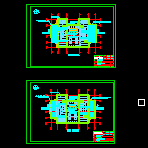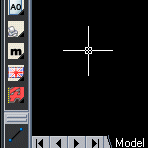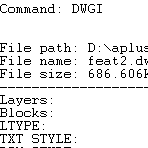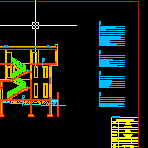APLUS features
AutoCAD commandline entry: ALPL
AutoCAD commandline entry: ARCL
AutoCAD commandline entry: BDEL
AutoCAD commandline entry: BLEGEND
AutoCAD commandline entry: BLL0
AutoCAD commandline entry: BMW
AutoCAD commandline entry: BREMOVE+BADD
AutoCAD commandline entry: CAP
AutoCAD commandline entry: COL
AutoCAD commandline entry: CON1
AutoCAD commandline entry: COR
AutoCAD commandline entry: DFL
AutoCAD commandline entry: DILINE
AutoCAD commandline entry: DINORM
AutoCAD commandline entry: DIS
AutoCAD commandline entry: DIU_DID
AutoCAD commandline entry: ESC
AutoCAD commandline entry: ESCPL
AutoCAD commandline entry: ESCPL2
AutoCAD commandline entry: HASSOC
AutoCAD commandline entry: HBET_HBETA
AutoCAD commandline entry: HBO
AutoCAD commandline entry: HD
AutoCAD commandline entry: HLEGEND
AutoCAD commandline entry: HLINE
AutoCAD commandline entry: HM
AutoCAD commandline entry: HOFF_HON
AutoCAD commandline entry: HRO
AutoCAD commandline entry: HTER
AutoCAD commandline entry: HTERM
AutoCAD commandline entry: HTERM2
AutoCAD commandline entry: HZIG
AutoCAD commandline entry: LAY
AutoCAD commandline entry: LAYC
AutoCAD commandline entry: MALEN
AutoCAD commandline entry: NR
AutoCAD commandline entry: PATTERN_01
AutoCAD commandline entry: PLAV
AutoCAD commandline entry: PLD
AutoCAD commandline entry: PLEV
AutoCAD commandline entry: PLI
AutoCAD commandline entry: PLJ
AutoCAD commandline entry: PLM
AutoCAD commandline entry: PLP
AutoCAD commandline entry: PLPS
AutoCAD commandline entry: PLRO
AutoCAD commandline entry: PLRO3
AutoCAD commandline entry: PLS
AutoCAD commandline entry: PLSC
AutoCAD commandline entry: PLT
AutoCAD commandline entry: PLT2
AutoCAD commandline entry: PLT3
AutoCAD commandline entry: PLU
AutoCAD commandline entry: PLWELD
AutoCAD commandline entry: RECL
AutoCAD commandline entry: REVISION
AutoCAD commandline entry: RM
AutoCAD commandline entry: RME
AutoCAD commandline entry: RME_2
AutoCAD commandline entry: RML
AutoCAD commandline entry: RMN
AutoCAD commandline entry: RMNA
AutoCAD commandline entry: RMS
AutoCAD commandline entry: RMSB
AutoCAD commandline entry: SQ
AutoCAD commandline entry: VPP
After setting some parameters you may easily design ducts both inside and outside buildings. AutoCAD commandline entry: DUCT
APLUS is able to draw table borders for selected TEXT or MTEXT objects. TABL command detects borders between selected text objects. Overlapping texts are ignored. AutoCAD commandline entry: TABL
TABE command allows you to export selected TEXT or MTEXT objects to Microsoft Excel. APLUS will detect position of selected texts and copy them into new excel sheet. Overlapping texts will be ignored. AutoCAD commandline entry: TABE
APLUS allows you to import contents of Microsoft Excel file. TABI command will replace contents of selected TEXT or MTEXT objects with contents from selected Excel file. AutoCAD commandline entry: TABI
PROJECTPO command can draw projection on a specified line. It will draw a line of specified length perpendicular to the line. AutoCAD commandline entry: PROJECTPO
COLLISIONS command can detect and show collisions between objects on selected layers. Collisions will be shown as red squares on a screen. AutoCAD commandline entry: COLLISIONS
AXO command can draw simulation of axonometric projection of specified objects. AutoCAD commandline entry: AXO
Use DWGVER command to check out version of DWG files in a specified directory. List of files will be displayed in command line. AutoCAD commandline entry: DWGVER
ALO command aligns selected polyline to a line. Command aligns polyline by using specified segment. You may also flip polyline if you need. AutoCAD commandline entry: ALO
With HSEL and ISEL commands you can hide or isolate selected objects just like in Autodesk 3D Studio MAX. Use USEL command to restore hidden objects objects. AutoCAD commandline entry: HSEL ISEL USEL
With PL2 you can draw double polyline. You may specify width and justification. ALPL is a tool to align polyline segment to extension of a line or a polyline. You can fill closed polyline with termal insulation hatch with HTERM. AutoCAD commandline entry: PL2 ALPL HTERM
Just draw line through objects and APLUS will draw cross-section lines of specified height. AutoCAD commandline entry: SLICEL
APLUS can draw spirals of specified dimensions. You can select whether to create spiral made of polyline or dots (points). AutoCAD commandline entry: SPIRO
With APLUS door generator (DRG command) you can easily create and insert your own door types. You may use CAP command to erase unwanted doors or windows. AutoCAD commandline entry: DRG CAP
APLUS can show with selected color which objects overlaps in the current viewport. AutoCAD commandline entry: OVERLAP
Place ascending numbers on your drawing to descipt elements. You can specify prefix or suffix. When needed you can quickly update numbers. AutoCAD commandline entry: NR NRU NRP
Draw rectangle of selected paper size (A, B or C series) in model space. APLUS will ask for orientation (horizontal or vertical) and scale (1 : X). AutoCAD commandline entry: A0 A1 A2 A3 A4 A5 A6
Use APLUS to zoom viewports in layouts to specified scales (such as 1:50, 1:100 etc.). AutoCAD commandline entry: Z1 Z2 Z5 Z10 Z20 Z25 Z50 Z100 Z200 Z250 Z500 Z1000 Z2000 Z2500 Z5000
Use APLUS commands to shorten time needed for changing view. AutoCAD commandline entry: VVT VVF VVL VVR VVB VVD VVA VVAA
Align view (UCS) to selected object. AutoCAD commandline entry: VVO
You can change language in APLUS at any time. Command prompts will be displayed in selected language instantly (you will not have to restart AutoCAD in order to changes to take effect). AutoCAD commandline entry: APLUSEN APLUSPL
Informations about your drawing (current linetype, layer, dimstyle, number of elements etc.)
AutoCAD commandline entry: DWGI
Show information about zoom level in all layouts in all viewports. AutoCAD commandline entry: ZI