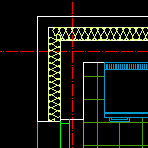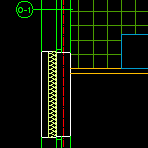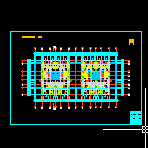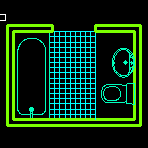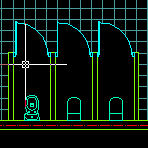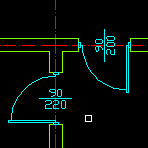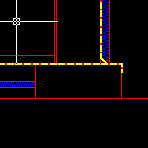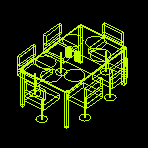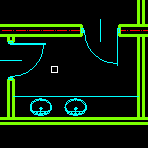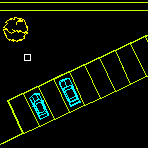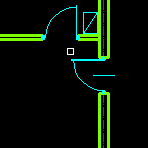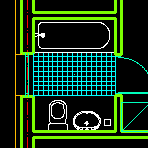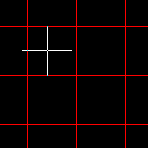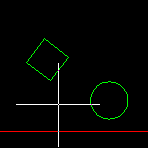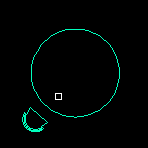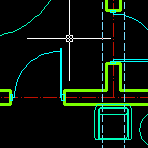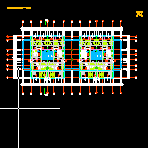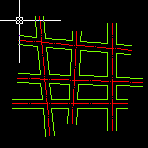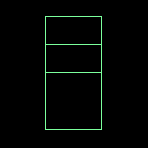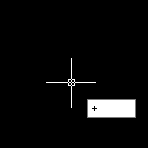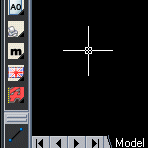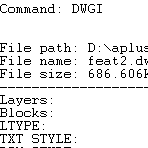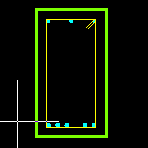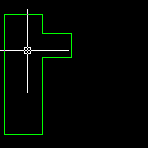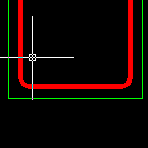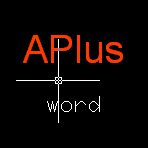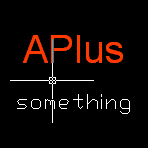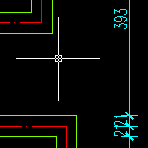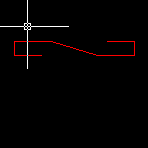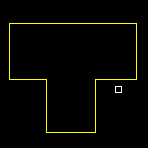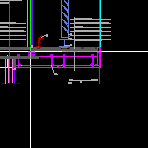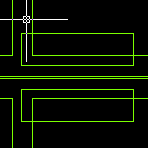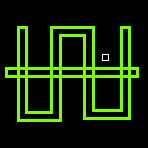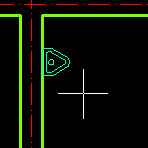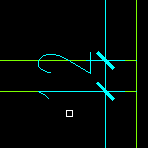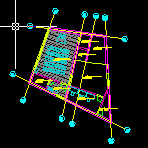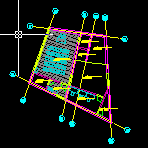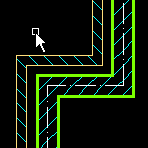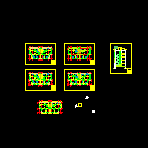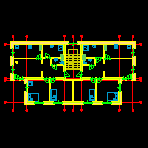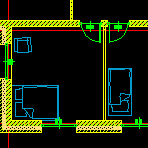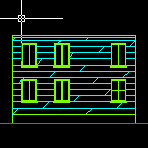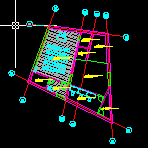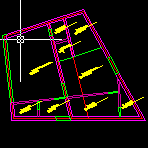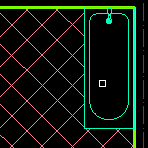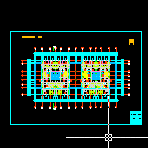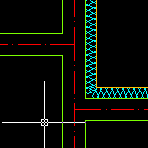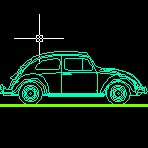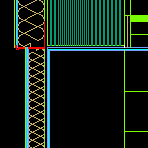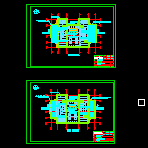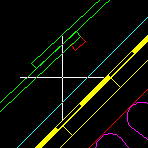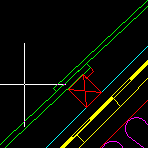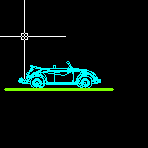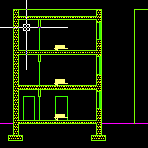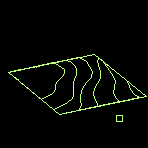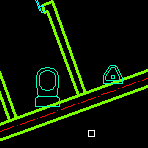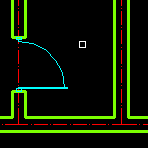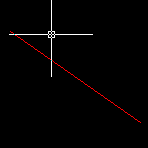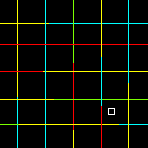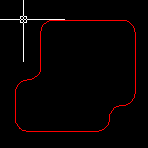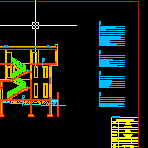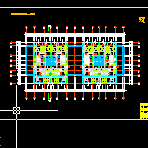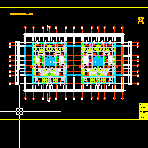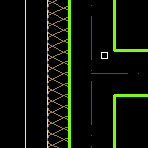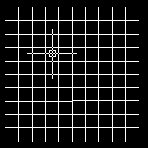Help
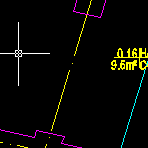
DRAW: RECTANGLE BETWEEN SELECTED LINES
RECL command draws a rectangle (or quadrilateral) between two selected lines or polyline segments. It allows you to close custom shaped holes easily.
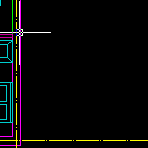
DRAW: RECTANGLE WITH SPECIFIED AREA
RECA command allows you to draw rectangle with specified area. APLUS will ask for start point and then give you live preview of the rectangle.
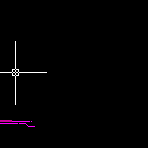
ARCHITECTURAL: DRAW RAMP
APLUS can help you design a ramp for underground parking. APLUS decides where to break ramp to make it usable.
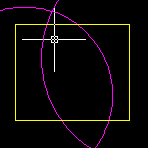
POLYLINES: DRAW PART OF POLYLINE CONTAINED INSIDE OTHER ONE
APLUS can draw part of polyline which lays inside another polyline.
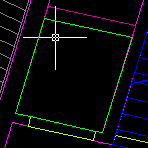
POLYLINES: DRAW CEILING HOLE SYMBOL FROM SELECTED POLYLINE
With PLHO command you can draw ceiling hole symbol from selected polyline. APLUS will create new, closed polyline.
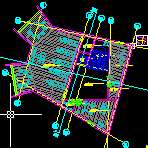
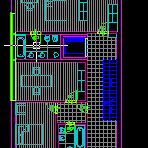
HATCHES: UNION HATCHES
APLUS can union selected hatches. APLUS will set style of first selected hatch to other selected hatches.
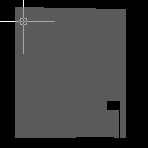
HATCHES: DRAW HATCH BOUNDARY
HBO command can draw boundary of selected hatch pattern. This may help you recover some lost information from a drawing.
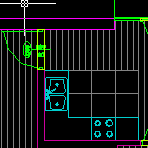
PLUMBING: DRAW DUCTS
After setting some parameters you may easily design ducts both inside and outside buildings.
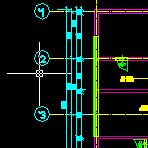
DIMENSIONS: DIMENSION LINES SHIFT
APLUS can detect dimension lines adjacent to one that was selected and then move them to a new position.
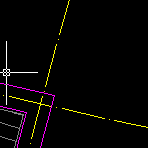
DRAW: DRAW DETAIL RECTANGLE
DETAIL2 command works similar to DETAIL command, but it uses rectangular window shape instead of circular in DETAIL.
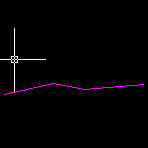
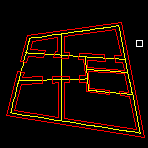
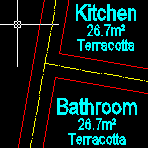
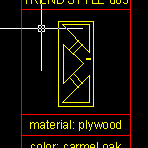

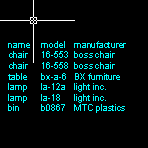
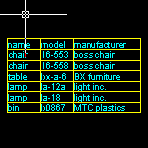
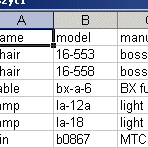
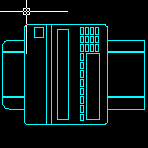
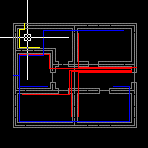
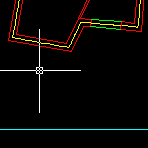
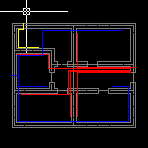
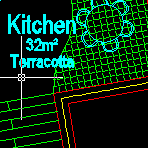
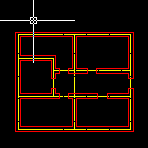
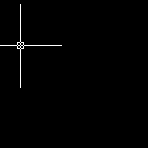
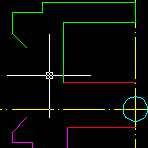
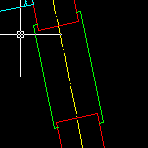
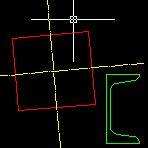
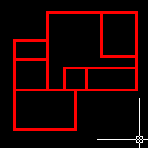
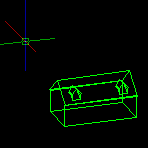
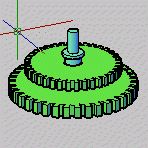
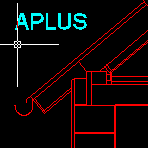
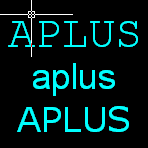
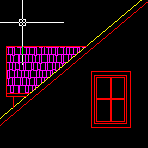
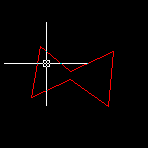
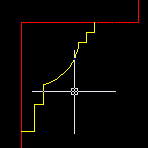
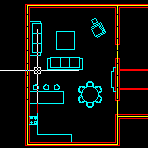
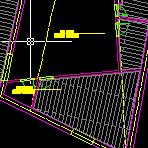
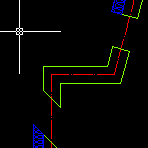
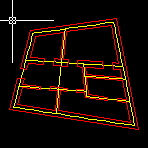
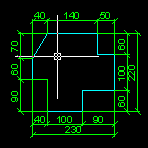
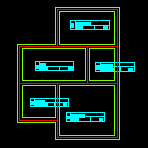
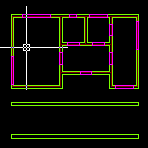
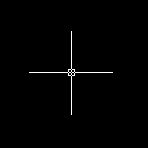
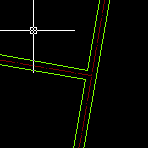
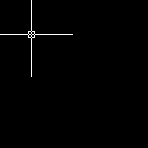
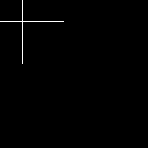
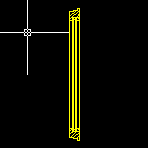
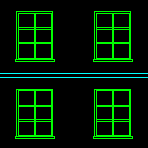
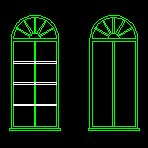
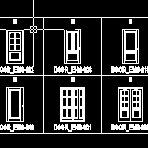
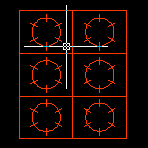
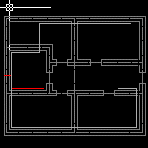
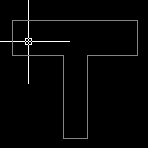
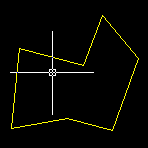
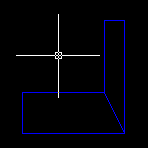
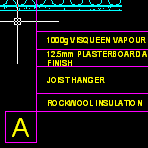
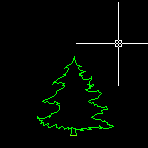
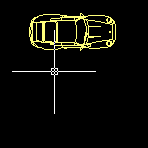
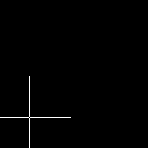
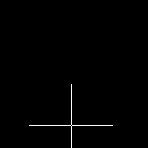
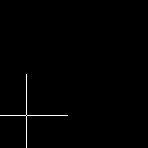
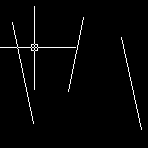
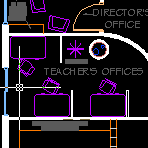
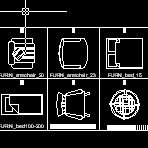
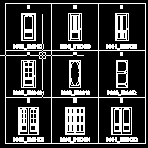
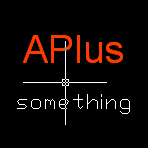
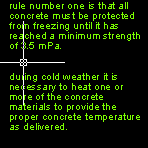
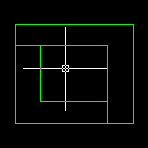
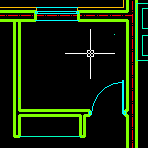
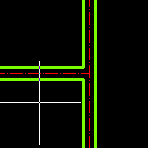
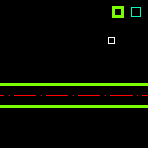
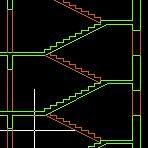
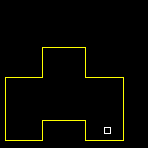
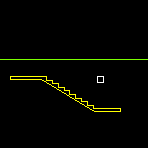
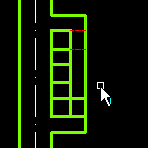
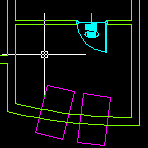
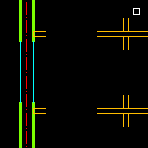
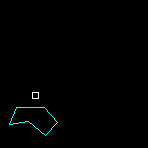
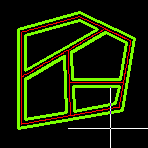
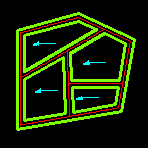
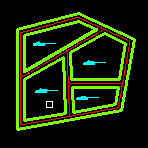
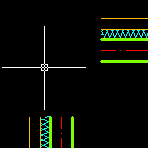
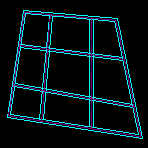
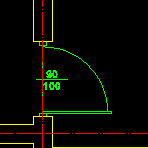
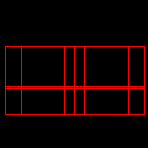
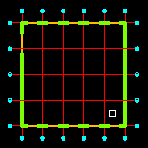
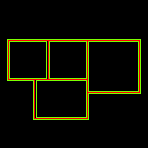
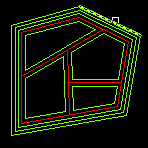
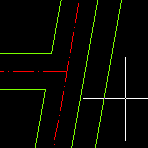
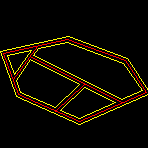
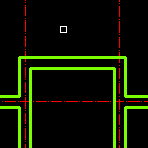
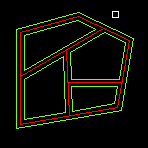
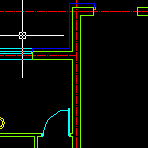
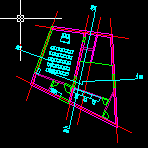
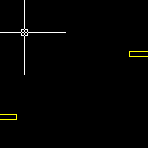
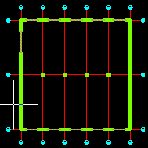
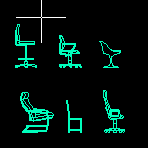
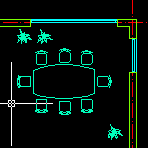
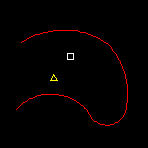
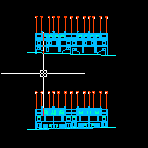
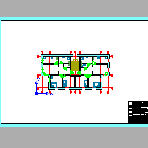
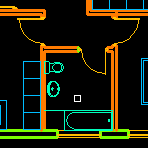
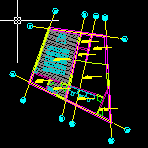
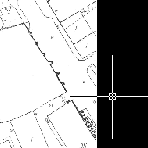

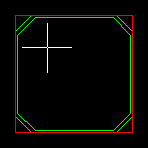
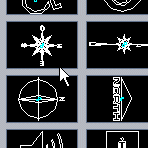
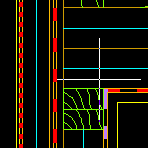
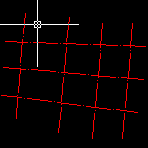
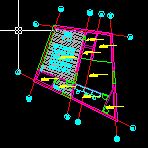
LAYERS: VISIBILITY CONTROL
You can turn on or off layers simply by clicking on them. You can also do this with layers which names contain specified suffixes, prefixes or phrases. There are also such useful commands that turn on all layers or turn off all layers except selected one.