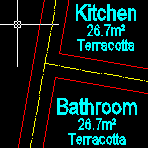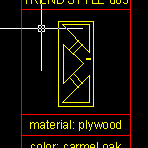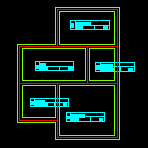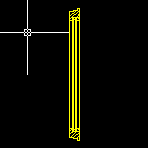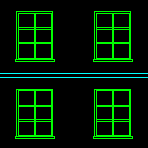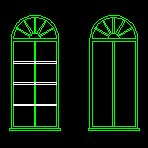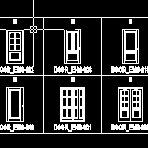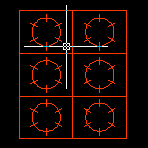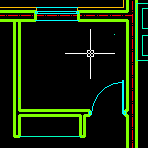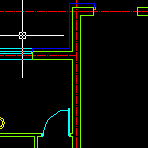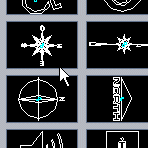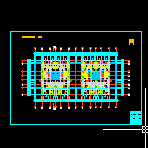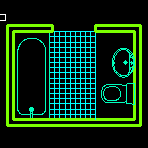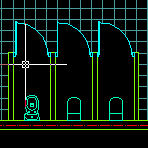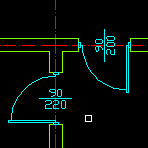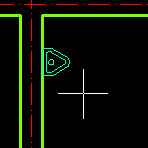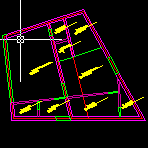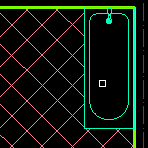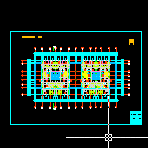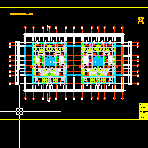Help
Categories
commands used:
commands used:
commands used:
commands used:
commands used:
commands used:
commands used:
commands used:
commands used:
commands used:
commands used:
commands used:
commands used:
commands used:
commands used:
commands used:
commands used:
commands used:
commands used:
commands used:
commands used:
commands used:
commands used:
commands used:
commands used:
commands used:
commands used:
commands used:
commands used:
commands used: